Microsoft Excel is like a magical tool that helps you make sense of numbers and helps you transform raw numbers into business decision making insights.
Whether you’re a business analyst, a data scientist in training, or simply someone looking to make sense of your numbers, mastering Excel for data analysis is a game-changer. Mastering Excel is essential for making informed decisions and gaining a competitive edge
Let’s dive in and explore this guide on How to Use Microsoft Excel for Data Analysis to harness understand how to use excel to uncover hidden trends, make informed decisions, and tell compelling data stories.
3 Step Roadmap To Learn Microsoft Excel For Data Analysis
First you need to understand the roadmap to master excel for data analysis and then you will be able to use excel for data analysis.
1- Getting Started: The Basics of Excel

Before diving into data analysis, it’s crucial to familiarize yourself with Excel’s interface and basic functionalities. Here are some foundational concepts:
- Cells and Ranges: Understanding how to navigate and manipulate cells is fundamental. A cell is the intersection of a row and a column, and a range is a selection of multiple cells.
- Data Types: Excel supports various data types, including text, numbers, dates, and formulas. Knowing how to format these correctly is essential for accurate analysis.
- Basic Formulas: Familiarize yourself with basic formulas like SUM, AVERAGE, and COUNT, which are the building blocks of data manipulation in Excel.
2- Pivot Tables: The Powerhouse of Data Analysis

Once you are good with excel basics now you need to master the Pivot Tables and take your excel game one step further.
Pivot tables are one of Excel’s most powerful features, allowing you to summarize, analyze, and explore large datasets interactively. Here’s how to create a pivot table:
How to use Pivot Table In Excel
- Select Your Data: Highlight the range of data you want to analyze.
- Insert Pivot Table: Go to the “Insert” tab and select “Pivot Table.” Choose where you want the pivot table to be placed (new worksheet or existing worksheet).
- Configure Your Pivot Table: Drag and drop fields into the Rows, Columns, Values, and Filters areas to organize your data
3- Data Visualization with Charts and Graphs

So you have mastered the Pivot Tables now let us use it to create visuals to identify patterns and trends quickly. Excel offers various chart types to represent data visually:
a. Column and Bar Charts: Ideal for comparing data across categories.
b. Line Charts: Useful for showing data trends over time.
c. Pie Charts: Great for illustrating proportions and percentages.
d. Scatter Plots: Perfect for identifying relationships between variables.
How to Use Microsoft Excel for Data Analysis
Once you have mastered the excel skills important for data analysis now we will understand how these skills will be used for data analysis.
Data Cleaning and Preparation With Microsoft Excel
Before you can extract insights, you need to clean and prepare your data. Clean data is the base of any successful analysis. Let’s explore our 4 steps process to clean and prepare the data for analysis.

4 Steps for Data Preparation Data Cleaning With Excel
- Import Data Accurately: Ensure your data is imported correctly, without errors or inconsistencies. Just Imagine if you do not import correct data how your insights will perform.
- Handle Missing Values: Identify and address missing values .You can impute missing values through imputation, deletion, or analysis .
- Data Validation: Create rules to prevent errors and maintain data integrity
- Formatting: Standardize data formats for consistency and analysis. It will help with amazing visualization and easy decision making.
Data Exploration With Excel To Find Hidden Patterns
Once the data is clean it is time to spot trend in our data with the help visualizations , color formatting and obviously we will use the most important Pivot Tables for this.

4 Tips to Spot Hidden Trends in Data Using Excel
- Conditional Formatting: Highlight trends, anomalies, and critical data points with a touch of color to spot trends.
- Descriptive Statistics: Calculate measures like mean, median, mode, standard deviation, and more to understand data distribution.
- Data Visualization: Create charts and graphs to identify trends, correlations, and outliers.
- PivotTables and Pivot Charts: Make use of PivotTables and Pivot Charts to summarize and analyze large datasets and get a overall view of your data for easy decision making.
How Excel Is Used In Industry : How To Use Excel In Real Life
The true power of Excel lies in its ability to solve real-world problems. Let us understand how excel is used in different aspects of corporate world.
From sales to finance to marketing everyone is dependent on excel let us understand real world use case of excel.
- Financial Analysis: You can create financial models , you can do risk analysis, optimize investments ,create budgets, track your expenses and savings for goals forecasts.
- Marketing Analysis: Analyze customer behavior, campaign performance ,ROI and even predict future market trends .
- Sales Analysis: Track sales trends, identify top-performing products, optimize sales strategies and forecast sales
- Operational Efficiency: Improve processes by analyzing performance metrics by improving efficiency and reducing costs.
- Businesses: Tracking sales, managing budgets, and figuring out how to make more money.
- Scientists: Analyzing experiments and finding new discoveries.
How To Become Excel Pro
So you have understood the excel very well but you want to be the best at it , here are some tips to become pro at excel.
- Learn shortcuts: Learn and use essential shortcuts to navigate and manipulate data faster.
- Excel Formulas: Learn advanced formula and even create powerful custom formulas to automate calculations and analysis.
- Data Tables: Create multiple calculations with varying inputs and even try to input data from various sources.
- Power Pivot: Build complex data models and perform advanced calculations.
- Practice, practice, practice: The more you use Excel, the better you’ll get.
- Explore different features: There’s always something new to learn.
- Power Query: Transform and combine data from various sources efficiently.
The only problem with Microsoft Excel is that if the data is too large then it is unable to handle it and then we need to use SQL for Data Analysis.
Download the Microsoft Excel and get started with it.
Conclusion
Remember Excel is a powerful tool, but it’s also easy to learn. With a little practice, you can become an Excel expert and use it to make better decisions in your life.
But do not take it for granted if you practice it you will get better at it but if you will not practice your will skills will go down somewhat.
Microsoft excel is just the starting tool for a data analyst there is so much more to master to become world class data analyst. Our article How To Become A Data Analyst With No Experience will be very helpful for you.
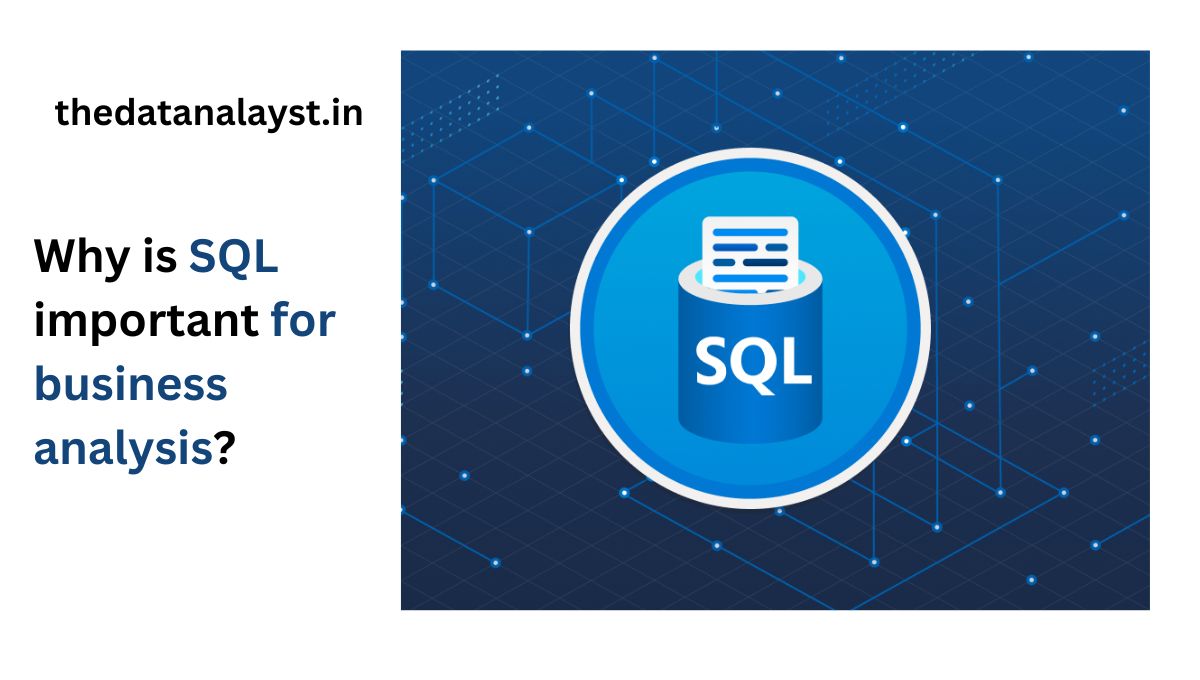
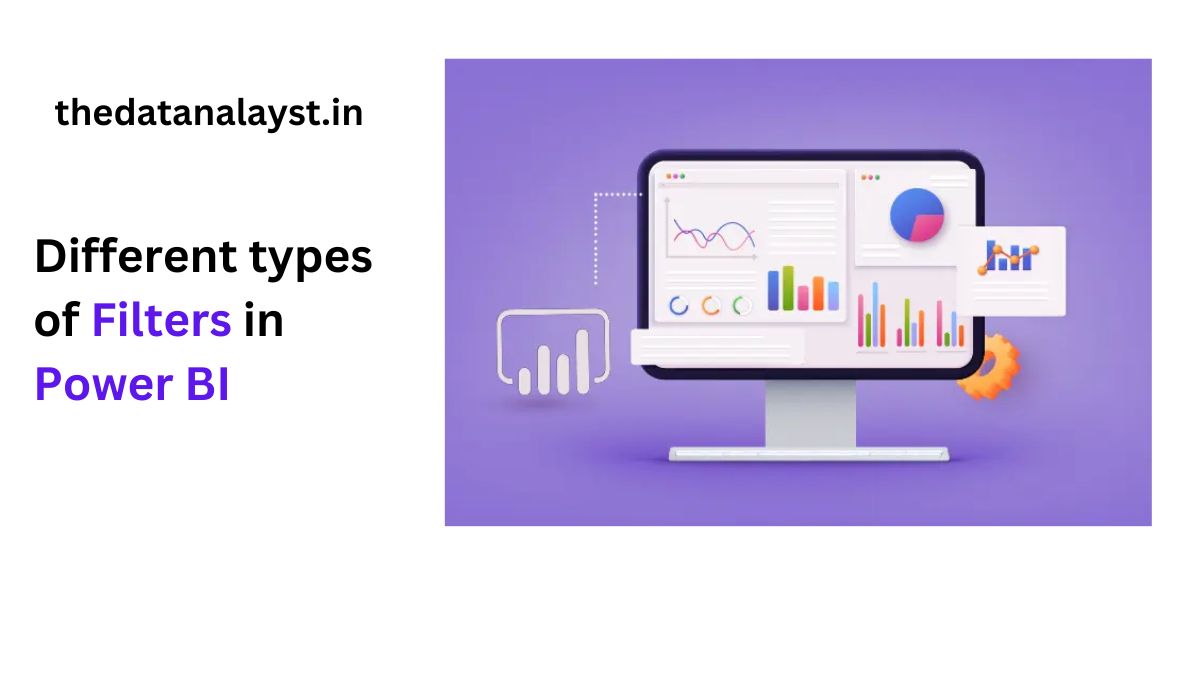
2 thoughts on “How to Use Microsoft Excel for Data Analysis”